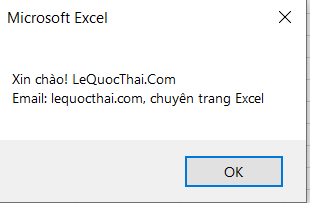Đánh giá lequocthai.com:
1. Khai báo
1.1. Kiểu khai báo sớm
(Có Tooltip khi gọi FSo, phải thiết lập trong Tools/References)
– Trong cửa sổ VBA, Tools menu, References.
– Tìm và check vào mục “Microsoft Scripting Runtime” trong cửa sổ References – VBAProject.
Khai báo trong code:
Dim FSo As Scripting.FileSystemObjectSet FSo = New Scripting.FileSystemObject1.2. Kiểu khai báo muộn
(Không có Tooltip khi gọi FSo, không cần thiết lập trong Tools/References).
Khai báo trong code:
Dim FSo As ObjectSet FSo = CreateObject("Scripting.FileSystemObject")2. Các phương thức
2.1. BuildPath
FSo.BuildPath(Path As String, Name As String) As StringPhương thức BuildPath gán một tên vào một đường dẫn (trả về một chuỗi là đường dẫn).
Path: Bắt buộc. Đường dẫn để nối tên vào.
Name: Bắt buộc. Tên cần nối vào đường dẫn chỉ định.
Ví dụ:
Sub BuildPath()' Dim Fso As Scripting.FileSystemObject' Set Fso = New Scripting.FileSystemObject Dim FSo As Object Set FSo = CreateObject("Scripting.FileSystemObject") Dim NewPath As String NewPath = FSo.BuildPath(ThisWorkbook.Path, "NewFolder") MsgBox NewPathEnd Sub2.2. CopyFile
FSo.CopyFile(Source As String, Destination As String, [OverWriteFiles As Boolean = True])Source: Bắt buộc. Đường dẫn của một hoặc nhiều tập tin cần sao chép (Có thể sử dụng ký tự đại diện “*?”).
Destination: Bắt buộc. Nơi để dán tập tin đã sao chép (ký tự đại diện không thể được sử dụng).
OverWrite: Không bắt buộc. Một giá trị Boolean xác định một tập tin đã tồn tại có thể bị ghi đè hay không. True cho phép các tập tin đã có được ghi đè lên và False ngăn ngừa các tập tin đã có bị ghi đè lên. Mặc định là True.
Ví dụ:
Sub CopyFile()' Dim Fso As Scripting.FileSystemObject' Set Fso = New Scripting.FileSystemObject Dim FSo As Scripting.FileSystemObject Set FSo = New Scripting.FileSystemObject Dim sPath As String, dPath As String sPath = ThisWorkbook.Path & "\*.xlsx" dPath = "D:\Vidu" FSo.CopyFile sPath, dPath, TrueEnd Sub2.3. CopyFolder
FSo.CopyFolder(Source As String, Destination As String, [OverWriteFiles As Boolean = True])Source: Bắt buộc. Đường dẫn của một hoặc nhiều thư mục cần sao chép (Có thể sử dụng ký tự đại diện “*?”).
Destination: Bắt buộc. Nơi để dán thư mục đã sao chép (ký tự đại diện không thể được sử dụng).
OverWriteFiles: Không bắt buộc. Một giá trị Boolean xác định một thư mục đã tồn tại có thể bị ghi đè hay không. True cho phép các thư mục đã có được ghi đè lên và False ngăn ngừa các thư mục đã có bị ghi đè lên. Mặc định là True.
Ví dụ:
Sub CopyFolders()'Copy all the folders in "D:\Example"'to the folder "D:\Vidu"' Dim Fso As Scripting.FileSystemObject' Set Fso = New Scripting.FileSystemObject Dim FSo As Object Set FSo = CreateObject("Scripting.FileSystemObject") Dim sPath As String, dPath As String sPath = "D:\Example\*" dPath = "D:\Vidu" FSo.CopyFolder sPath, dPath, TrueEnd Sub'-----------------'Sub CopyFolder()'Copy only the folder "OldFolder" in "D:\Example"'to the folder "D:\Vidu"' Dim Fso As Scripting.FileSystemObject' Set Fso = New Scripting.FileSystemObject Dim FSo As Object Set FSo = CreateObject("Scripting.FileSystemObject") Dim sPath As String, dPath As String sPath = "D:\Example\OldFolder" dPath = "D:\Vidu" FSo.CopyFolder sPath, dPath, TrueEnd Sub2.4. CreateFolder
FSo.CreateFolder(Path As String) As FolderPath: Bắt buộc. Là đường dẫn của thư mục cần tạo.
Nếu thư mục cần tạo đã tồn tại thì sẽ gặp lỗi, cần kiểm tra sự tồn tại trước khi tạo mới.
Ví dụ:
Sub CreateFolder()'FSo.CreateFolder(Path As String) As Folder Dim FSo As Scripting.FileSystemObject Set FSo = New Scripting.FileSystemObject FSo.CreateFolder (ThisWorkbook.Path & "\NewFolder") 'Gap loi neu thu muc da ton tai, can kiem tra su ton tai cua thu muc do truoc khi dung .CreateFolderEnd Sub2.5. CreateTextFile
FSo.CreateTextFile(FileName As String, [OverWrite As Boolean = True], [Unicode As Boolean = False]) As TextStreamTạo một tập tin văn bản dạng TextStream trong một thư mục chỉ định, có thể đọc và viết vào tập tin đó.
FileName: Bắt buộc. Là đường dẫn đầy đủ của tập tin cần tạo.
OverWrite. Không bắt buộc. Thiết lập cho phép có ghi đè tập tin đã tồn tại hay không. Mặc định là True, tức là cho phép ghi đè tập tin đã tồn tại. Ngược lại, False tức là không cho phép ghi đè.
Unicode: Không bắt buộc. Thiết lập tập tin văn bản được tạo dưới định dạng Unicode (ứng với True) hay ASCII (ứng với False). Mặc định là False.
Ví dụ:
Sub CreateTextFile()'FSo.CreateTextFile(FileName As String, [OverWrite As Boolean = True], [Unicode As Boolean = False]) As TextStream Dim FSo As Scripting.FileSystemObject Set FSo = New Scripting.FileSystemObject Dim nameText As String, TxtFile As TextStream nameText = ThisWorkbook.Path & "\NewText.txt" Set TxtFile = FSo.CreateTextFile(nameText, True, True) TxtFile.WriteLine ("Hello World!") TxtFile.WriteLine ("This is a example!") TxtFile.CloseEnd Sub2.6. DeleteFile
FSo.DeleteFile(FileSpec As String, [Force As Boolean = False])FileSpec: Bắt buộc. Đường dẫn của một hoặc nhiều tập tin cần xóa, cho phép dùng ký tự đại diện (*?).
Force: Không bắt buộc. Thiết lập cho phép tập tin có thuộc tính Read-Only có bị xóa hay không. True cho phép tập tin Read-Only bị xóa, False thì chúng không bị xóa. Mặc định là False.
Lưu ý: Gặp lỗi nếu tập tin không tồn tại.
Ví dụ:
Sub DeleteFile()'FSo.DeleteFile(FileSpec As String, [Force As Boolean = False]) Dim FSo As Scripting.FileSystemObject Set FSo = New Scripting.FileSystemObject Dim nameText As String nameText = ThisWorkbook.Path & "\NewText.txt" FSo.CreateTextFile nameText, True, False 'nameText = ThisWorkbook.Path & "\*.txt" FSo.DeleteFile nameText, True 'Gap loi neu tap tin can xoa khong ton taiEnd Sub2.7. DeleteFolder
FSo.DeleteFolder(FolderSpec As String, [Force As Boolean = False])FolderSpec: Bắt buộc. Là đường dẫn của một hoặc nhiều thư mục cần xóa, cho phép dùng ký tự đại diện.
Force: Không bắt buộc. Thiết lập cho phép thư mục có thuộc tính Read-Only có bị xóa hay không. True cho phép thư mục Read-Only bị xóa, False thì chúng không bị xóa. Mặc định là False.
Lưu ý: Gặp lỗi nếu thư mục không tồn tại.
Ví dụ:
Sub DeleteFolder()'FSo.DeleteFolder(FolderSpec As String, [Force As Boolean = False]) Dim FSo As Scripting.FileSystemObject Set FSo = New Scripting.FileSystemObject FSo.DeleteFolder (ThisWorkbook.Path & "\NewFolder") 'FSo.DeleteFolder (ThisWorkbook.Path & "\?")End Sub2.8. DriveExists
FSo.DriveExists(DriveSpec As String) As BooleanKiểm tra sự tồn tại của một ổ đĩa. Trả về True nếu nó tồn tại, ngược lại trả về False.
DriveSpec: Bắt buộc. Tên ổ đĩa cần kiểm tra.
Ví dụ:
Sub DriveExists()'FSo.DriveExists(DriveSpec As String) As Boolean Dim FSo As Scripting.FileSystemObject Set FSo = New Scripting.FileSystemObject MsgBox FSo.DriveExists("C:\")End Sub2.9. FileExists
FSo.FileExists(FileSpec As String) As BooleanKiểm tra sự tồn tại của một tập tin. Trả về True nếu nó tồn tại, ngược lại trả về False.
FileSpec: Bắt buộc. Đường dẫn đầy đủ của tập tin cần kiểm tra.
Ví dụ:
Sub FileExists()'FSo.FileExists(FileSpec As String) As Boolean Dim FSo As Scripting.FileSystemObject Set FSo = New Scripting.FileSystemObject MsgBox FSo.FileExists(ThisWorkbook.FullName)End Sub2.10. FolderExists
FSo.FolderExists(FolderSpec As String) As BooleanKiểm tra sự tồn tại của một thư mục. Trả về True nếu nó tồn tại, ngược lại trả về False.
FolderSpec: Bắt buộc. Đường dẫn đầy đủ của thư mục cần kiểm tra.
Ví dụ:
Sub FolderExists()'FSo.FolderExists(FolderSpec As String) As Boolean Dim FSo As Scripting.FileSystemObject Set FSo = New Scripting.FileSystemObject MsgBox FSo.FolderExists(ThisWorkbook.Path)End Sub2.11. GetAbsolutePathName
FSo.GetAbsolutePathName(Path As String) As StringTrả về đường dẫn đầy đủ từ ổ đĩa cho đường dẫn đưa vào.
Path: Bắt buộc. Là đường dẫn gợi ý để trả về đường dẫn đầy đủ.
Ví dụ:
Sub GetAbsolutePathName()'FSo.GetAbsolutePathName(Path As String) As String Dim FSo As Scripting.FileSystemObject Set FSo = New Scripting.FileSystemObject Dim sPath As String sPath = FSo.GetAbsolutePathName(ThisWorkbook.Name) MsgBox sPathEnd Sub2.12. GetBaseName
FSo.GetBaseName(Path As String) As StringTrả về tên cơ sở của một tập tin (tên của tập tin không gồm phần mở rộng) hoặc tên của thư mục cho thành phần cuối cùng trong một đường dẫn chỉ định đưa vào.
Path: Bắt buộc. Là đường dẫn của tập tin hay thư mục đưa vào.
Lưu ý: Path có thể là đường dẫn của tập tin hoặc thư mục.
Ví dụ:
Sub GetBaseName()'FSo.GetBaseName(Path As String) As String Dim FSo As Scripting.FileSystemObject Set FSo = New Scripting.FileSystemObject Dim sPath As String sPath = FSo.GetBaseName(ThisWorkbook.Name) 'sPath = FSo.GetBaseName(ThisWorkbook.Path) MsgBox sPathEnd Sub2.13. GetDrive
FSo.GetDrive(DriveSpec As String) As DriveTrả về đối tượng Drive (ổ đĩa) tương ứng với ổ đĩa trong đường dẫn chỉ định đưa vào.
DriveSpec: Bắt buộc. Có thể ở dạng tên ổ đĩa (C,D,E), hoặc ở dạng (C:, D: ), ở dạng (C:\, D:\ ), hoặc ở dạng chia sẻ trong LAN (\\Computer\Folder2).
Đối tượng Drive có 12 thuộc tính.
Ví dụ:
Sub GetDrive()'FSo.GetDrive(DriveSpec As String) As Drive Dim FSo As Scripting.FileSystemObject Set FSo = New Scripting.FileSystemObject Dim dDrive As Drive Set dDrive = FSo.GetDrive("C:\") MsgBox GetDriveProperties(dDrive)End SubPublic Function GetDriveProperties(ByVal dDrive As Drive) As String Dim Result() ReDim Result(1 To 20) With dDrive Result(1) = "AvailableSpace: " & .AvailableSpace Result(2) = "DriveLetter: " & .DriveLetter Result(3) = "DriveType: " & .DriveType Result(4) = "FileSystem: " & .FileSystem Result(5) = "FreeSpace: " & .FreeSpace Result(6) = "IsReady: " & .IsReady Result(7) = "Path: " & .Path Result(8) = "RootFolder: " & .RootFolder Result(9) = "SerialNumber: " & .SerialNumber Result(10) = "ShareName: " & .ShareName Result(11) = "TotalSize: " & .TotalSize Result(12) = "VolumeName: " & .VolumeName End With ReDim Preserve Result(1 To 12) GetDriveProperties = Join(Result, vbCrLf)End Function2.14. GetDriveName
FSo.GetDriveName(Path As String) As StringTrả về tên ổ đĩa từ đường dẫn chỉ định đưa vào.
Path: Bắt buộc. Là đường dẫn đưa vào sẽ trả về tên ổ đĩa.
Ví dụ:
Sub GetDriveName()'FSo.GetDriveName(Path As String) As String Dim FSo As Scripting.FileSystemObject Set FSo = New Scripting.FileSystemObject MsgBox FSo.GetDriveName(ThisWorkbook.Path) 'C:End Sub2.15. GetExtensionName
FSo.GetExtensionName(Path As String) As StringTrả về phần mở rộng của tập tin.
Path: Bắt buộc. Là đường dẫn đầy đủ của tập tin.
Ví dụ:
Sub GetExtensionName()'FSo.GetExtensionName(Path As String) As String Dim FSo As Scripting.FileSystemObject Set FSo = New Scripting.FileSystemObject Dim extFile As String extFile = FSo.GetExtensionName(ThisWorkbook.FullName) MsgBox extFileEnd Sub2.16. GetFile
FSo.GetFile(FilePath As String) As FileTrả về đối tượng File.
FilePath: Bắt buộc. Là đường dẫn đầy đủ của tập tin.
Đối tượng File có 12 thuộc tính, 4 phương thức.
Ví dụ:
Sub GetFile()'FSo.GetFile(FilePath As String) As File Dim FSo As Scripting.FileSystemObject Set FSo = New Scripting.FileSystemObject Dim oFile As File Set oFile = FSo.GetFile(ThisWorkbook.FullName) MsgBox GetFileProperties(oFile)End SubPublic Function GetFileProperties(ByVal oFile As File) As String Dim Result() ReDim Result(1 To 20) With oFile Result(1) = "Attributes: " & .Attributes Result(2) = "DateCreated: " & .DateCreated Result(3) = "DateLastAccessed: " & .DateLastAccessed Result(4) = "DateLastModified: " & .DateLastModified Result(5) = "Drive: " & .Drive Result(6) = "Name: " & .Name Result(7) = "ParentFolder: " & .ParentFolder Result(8) = "Path: " & .Path Result(9) = "ShortName: " & .ShortName Result(10) = "ShortPath: " & .ShortPath Result(11) = "Size: " & .Size Result(12) = "Type: " & .Type End With ReDim Preserve Result(1 To 12) GetFileProperties = Join(Result, vbCrLf)End FunctionCác phương thức của đối tượng File: Copy, Delete, Move, OpenTextStream
Sub FileMethods() Dim FSo As Scripting.FileSystemObject Set FSo = New Scripting.FileSystemObject Dim oFile As File Set oFile = FSo.GetFile(ThisWorkbook.FullName) 'oFile.Copy (Destination As String, [OverWriteFiles As Boolean = True]) 'oFile.Delete([Force As Boolean = False]) 'oFile.Move(Destination As String) 'oFile.OpenAsTextStream([IOMode As IOMode = ForReading],[Format As Tristate = TristateFalse]) As TextStream oFile.Copy "D:\", TrueEnd Sub2.17. GetFileName
FSo.GetFileName(Path As String) As StringTrả về tên của tập tin gồm cả phần mở rộng hoặc tên của thư mục cho thành phần cuối cùng trong một đường dẫn chỉ định đưa vào.
Path: Bắt buộc. Là đường dẫn của tập tin hoặc thư mục chỉ định.
Phương thức GetFileName trả về một chuỗi chứa tên tệp tin hoặc tên thư mục cho thành phần cuối cùng trong một đường dẫn được chỉ định.
Lưu ý:
– Nếu Path là đường dẫn của File thì:
GetFileName = GetBaseName & "." & GetExtensionNameGetFileName = oFile.Name– Nếu Path là đường dẫn của Folder thì:
GetFileName = GetBaseNameVí dụ:
Sub GetFileName()'FSo.GetFileName(Path As String) As String'1 - Nêu Path là File: 'GetFileName = GetBaseName & "." & GetExtensionName 'GetFileName = oFile.Name'2 - Nêu Path là Folder: 'GetFileName = GetBaseName Dim FSo As Scripting.FileSystemObject Set FSo = New Scripting.FileSystemObject Dim fName As String fName = FSo.GetFileName(ThisWorkbook.FullName) 'fName = FSo.GetFileName(ThisWorkbook.Path) MsgBox fNameEnd Sub2.18. GetFolder
FSo.GetFolder(FolderPath As String) As FolderTrả về đối tượng Folder (thư mục).
FolderPath: Bắt buộc. Là đường dẫn của thư mục chỉ định.
Đối tượng Folder có 15 thuộc tính, 4 phương thức.
Lưu ý: Hai thuộc tính của đối tượng Folder: Files và SubFolders trả về một Collection (*).
Ví dụ:
Sub GetFolder()'FSo.GetFolder(FolderPath As String) As Folder Dim FSo As Scripting.FileSystemObject Set FSo = New Scripting.FileSystemObject Dim oFolder As Folder Set oFolder = FSo.GetFolder(ThisWorkbook.Path) MsgBox GetFolderProperties(oFolder)End SubPublic Function GetFolderProperties(ByVal oFolder As Folder) As String Dim Result() ReDim Result(1 To 20) With oFolder Result(1) = "Attributes: " & .Attributes Result(2) = "DateCreated: " & .DateCreated Result(3) = "DateLastAccessed: " & .DateLastAccessed Result(4) = "DateLastModified: " & .DateLastModified Result(5) = "Drive: " & .Drive Result(6) = "Files.Count: " & .Files.Count Result(7) = "IsRootFolder: " & .IsRootFolder Result(8) = "Name: " & .Name Result(9) = "ParentFolder: " & .ParentFolder Result(10) = "Path: " & .Path Result(11) = "ShortName: " & .ShortName Result(12) = "ShortPath: " & .ShortPath Result(13) = "Size: " & .Size Result(14) = "SubFolders.Count: " & .SubFolders.Count Result(15) = "Type: " & .Type End With ReDim Preserve Result(1 To 15) GetFolderProperties = Join(Result, vbCrLf)End FunctionCác phương thức của đối tượng Folder: Copy, CreateTextFile, Delete, Move
Sub FolderMethods() Dim FSo As Scripting.FileSystemObject Set FSo = New Scripting.FileSystemObject Dim oFolder As Folder Set oFolder = FSo.GetFolder(ThisWorkbook.Path) 'oFolder.Copy(Destination As String, [OverWriteFiles As Boolean = True]) 'oFolder.CreateTextFile(FileName As String, [OverWrite As Boolean = True], [Unicode As Boolean = False]) As TextStream 'oFolder.Delete(Force As Boolean = False]) 'oFolder.Move(Destination As String) oFolder.Copy "D:\", TrueEnd Sub 2.19. GetParentFolderName
FSo.GetParentFolderName(Path As String) As StringTrả về đường dẫn của thư mục chính (thư mục cha) của thành phần cuối cùng trong một đường dẫn chỉ định đưa vào.
Path: Bắt buộc. Là đường dẫn của một tập tin hoặc một thư mục chỉ định.
Ví dụ:
Sub GetParentFolderName()'FSo.GetParentFolderName(Path As String) As String Dim FSo As Scripting.FileSystemObject Set FSo = New Scripting.FileSystemObject Dim sFolder As String sFolder = FSo.GetParentFolderName(ThisWorkbook.FullName) 'sFolder = FSo.GetParentFolderName(ThisWorkbook.Path) MsgBox sFolderEnd Sub2.20. GetSpecialFolder
FSo.GetSpecialFolder(SpecialFolder as SpecialFolderConst) As FolderTrả về đối tượng Folder (thư mục) đặc biệt của hệ điều hành Windows.
SpecialFolder: Bắt buộc. Là hằng số tương ứng với thư mục đặc biệt của Windows.
0 = WindowsFolder – Contains files installed by the Windows operating system
1 = SystemFolder – Contains libraries, fonts, and device drivers
2 = TemporaryFolder – Used to store temporary files
Ví dụ:
Sub GetSpecialFolder()'FSo.GetSpecialFolder(SpecialFolder as SpecialFolderConst) As Folder 'SpecialFolderConst: '0=WindowsFolder - Contains files installed by the Windows operating system '1=SystemFolder - Contains libraries, fonts, and device drivers '2=TemporaryFolder - Used to store temporary files Dim FSo As Scripting.FileSystemObject Set FSo = New Scripting.FileSystemObject Dim specFolder As Folder Set specFolder = FSo.GetSpecialFolder(0) MsgBox specFolder.Name 'WindowsEnd Sub2.21. GetTempName
FSo.GetTempNameTrả về tên một tập tin *.tmp ngẫu nhiên.
Ví dụ:
Sub GetTempName()'FSo.GetTempName Dim FSo As Scripting.FileSystemObject Set FSo = New Scripting.FileSystemObject Dim tmpFile As String, specFolder As Folder Set specFolder = FSo.GetSpecialFolder(2) tmpFile = FSo.GetTempName MsgBox tmpFile 'specFolder.CreateTextFile (tmpFile) 'Create a temp file in the "Temp" folder.End Sub2.22. MoveFile
FSo.MoveFile(Source As String, Destination As String)Di chuyển một hoặc nhiều tập tin (Files) tới địa chỉ chỉ định.
Sourve: Bắt buộc. Tên của môt hoặc nhiều tập tin cần di chuyển, có thể sử dụng ký tự đại diện (*?).
Destination: Đường dẫn địa chỉ cần di chuyển tới. Không thể sử dụng ký tự đại diện.
Ví dụ:
Sub MoveFile()'FSo.MoveFile(Source As String, Destination As String) Dim FSo As Scripting.FileSystemObject Set FSo = New Scripting.FileSystemObject Dim sFiles As String, dPath As String sFiles = "D:\Example\*.txt" dPath = "E:\NewFolder" FSo.MoveFile sFiles, dPathEnd Sub2.23. MoveFolder
FSo.MoveFolder(Sourve As String, Destination As String)Di chuyển một hoặc nhiều thư mục (Folders) tới địa chỉ chỉ định.
Sourve: Bắt buộc. Tên của môt hoặc nhiều thư mục cần di chuyển, có thể sử dụng ký tự đại diện (*?).
Destination: Đường dẫn địa chỉ cần di chuyển tới. Không thể sử dụng ký tự đại diện.
Ví dụ:
Sub MoveFolder()'FSo.MoveFolder(Sourve As String, Destination As String) Dim FSo As Scripting.FileSystemObject Set FSo = New Scripting.FileSystemObject Dim sFolders As String, dPath As String sFolders = "D:\Example2\*" dPath = "E:\NewFolder2" FSo.MoveFolder sFolders, dPathEnd Sub2.24. OpenTextFile
FSo.OpenTextFile(FileName As String, [IOMode As IOMode = ForReading], [Create As Boolean = False], [Format As Tristate = TristateFalse]) as TextStreamMở ra một tệp được chỉ định và trả về một đối tượng TextStream có thể được sử dụng để truy cập tập tin đó.
FileName: Bắt buộc. Là đường dẫn của tập tin cần mở.
IOMode: Không bắt buộc. Thiết lập kiểu mở tập tin. Mặc định là ForReading.
1 = ForReading – Mở một tập tin để đọc. Không thể ghi thêm nội dung vào tập tin
2 = ForWriting – Mở một tập tin để ghi thêm nội dung.
8 = ForAppending – Mở một tập tin và ghi vào cuối của tập tin.
Create: Không bắt buộc. Thiết lập liệu một tập tin mới có thể được tạo ra nếu tên tập tin đưa vào không tồn tại. True tức là tạo một tập tin mới, False không tạo một tập tin mới. Mặc định là False.
Format: Không bắt buộc. Là định dạng mở tập tin.
0 = TristateFalse – Mở tệp dưới dạng ASCII. Đây là giá trị mặc định.
-1 = TristateTrue – Mở tập tin dưới dạng Unicode.
-2 = TristateUseDefault – Mở tập tin bằng cách sử dụng hệ thống mặc định.
Ví dụ:
Sub OpenTextFile()'FSo.OpenTextFile(FileName As String, [IOMode As IOMode = ForReading], [Create As Boolean = False], [Format As Tristate = TristateFalse]) as TextStream Dim FSo As Scripting.FileSystemObject Set FSo = New Scripting.FileSystemObject Dim txtFile As TextStream, sText As String Set txtFile = FSo.OpenTextFile("D:\Test1.txt", ForReading, False, TristateUseDefault) sText = txtFile.ReadAll txtFile.Close MsgBox sTextEnd SubPublic Function ReadTextFile(ByVal pathTextFile As String) As String Dim FSo As Object Dim txtFile As TextStream Dim sText As String Set FSo = CreateObject("Scripting.FileSystemObject") Set txtFile = FSo.OpenTextFile(pathTextFile, 1, False, -2) sText = txtFile.ReadAll txtFile.Close ReadTextFile = sTextEnd Function3. Thuộc tính
3.1. Thuộc tính Drives của FSo
FSo.DrivesTrả về một Collection, cung cấp chi tiết về tất cả các ổ đĩa (Drives) được gắn vào hệ thống, hoặc là vật lý hoặc là logic. Có 2 thuộc tính: Count và Item
Count: Trả về số ổ đĩa được gắn vào hệ thống.
FSo.Drives.CountItem: Trả về đối tượng ổ đĩa (Drive) theo Key chỉ định.
FSo.Drives.Item(Key) As DriveHoặcFSo.Drives(Key) As DriveTương đương với phương thức GetDrive của FSo:
FSo.GetDrive(DriveSpec As String) As DriveVí dụ:
Sub Drives()'FSo.Drives: '1: 'FSo.Drives.Count 'Tra ve so luong o dia gan vao he thong '2: 'FSo.Drives.Item(Key) As Drive 'Tra ve doi tuong o dia theo key chi dinh 'FSo.Drives(Key) As Drive 'Tra ve doi tuong o dia theo key chi dinh '= FSo.GetDrive(DriveSpec As String) As Drive 'Phuong thuc GetDrive cua FSo Dim FSo As Scripting.FileSystemObject Set FSo = New Scripting.FileSystemObject Dim objDrive As Drive, countDrives As Long countDrives = FSo.Drives.Count MsgBox countDrives Set objDrive = FSo.Drives.Item("C:") MsgBox objDrive.DriveLetter 'Or: 'Set objDrive = FSo.Drives("C:") 'Or: 'Set objDrive =FSo.GetDrive ("C:\")End Sub3.2. Chú thích (*):
Hai thuộc tính của đối tượng Folder: Files và SubFolders trả về một Collection (mở mục 2.18).
a. Thuộc tính Files của Folder
objFolder.FilesTrả về một Collection, cung cấp tất cả các tập tin (Files) có trong thư mục đó.
Có 2 thuộc tính: Count và Item
Count: Trả về số lượng tập tin có trong thư mục đó.
objFolder.Files.CountItem: Trả về đối tượng File theo Key chỉ định.
objFolder.Files.Item(Key) As File'Hoặc:objfolder.Files(Key) As FileTương đương với phương thức GetFile của FSo:
FSo.GetFile(FilePath As String) As FileVí dụ:
Sub FolderProperties_Files()'objFolder.Files: '1: 'objFolder.Files.Count 'Tra ve so luong Files trong Folder '2: 'objFolder.Files.Item(Key) As File 'Tra ve duoi tuong File theo Key chi dinh 'objfolder.Files(Key) As File 'Tra ve duoi tuong File theo Key chi dinh '= FSo.GetFile(FilePath As String) As File 'Phuong thuc GetFile cua FSo Dim FSo As Scripting.FileSystemObject Set FSo = New Scripting.FileSystemObject Dim objFolder As Folder, countFiles As Long Set objFolder = FSo.GetFolder(ThisWorkbook.Path) countFiles = objFolder.Files.Count MsgBox countFilesEnd Subb. Thuộc tính SubFolders của Folder
objFolder.SubFoldersTrả về một Collection, cung cấp tất cả các thư mục (Folders) có trong thư mục đó.
– Có 1 phương thức: Add
Tạo mới một Folder:
objFolder.SubFolders.Add(Name As String) As FolderTương đương với phương thức CreateFolder của FSo:
FSo.CreateFolder(Path As String) As Folder– Có 2 thuộc tính: Count và Item
Count: Trả về số lượng Folders có trong Folder chỉ định đưa vào.
objFolder.SubFolders.CountItem: Trả về đối tượng Folder theo Key chỉ định
objFolder.SubFolders.Item(Key) As Folder'Hoặc:objFolder.SubFolders(Key) As FolderTương đương với phương thức GetFolder của FSo:
FSo.GetFolder(FolderPath As String) As Folder Ví dụ:
Sub FolderProperties_SubFolders()'objFolder.SubFolders: '1: 'objFolder.SubFolders.Add(Name As String) As Folder 'Tao mot Folder '= FSo.CreateFolder(Path As String) As Folder 'Tuong duong voi phuong thuc CreateFolder cua FSo '2: 'objFolder.SubFolders.Count 'Tra ve so luong Folders co trong Folder dang xet '3: 'objFolder.SubFolders.Item(Key) As Folder 'Tra ve duoi tuong Folder theo Key chi dinh 'objFolder.SubFolders(Key) As Folder 'Tra ve duoi tuong Folder theo Key chi dinh '= FSo.GetFolder(FolderPath As String) As Folder 'Tuong duong voi phuong thuc GetFolder cua FSo Dim FSo As Scripting.FileSystemObject Set FSo = New Scripting.FileSystemObject Dim objFolder As Folder, countFolders As Long, oFolder As Folder, sFolder As String Set objFolder = FSo.GetFolder(ThisWorkbook.Path) sFolder = "NewFolder2" countFolders = objFolder.SubFolders.Count If FSo.FolderExists(objFolder.Path & "\" & sFolder) = False Then objFolder.SubFolders.Add sFolder End If Set oFolder = objFolder.SubFolders.Item(sFolder) If objFolder.SubFolders.Count > countFolders Then MsgBox "The new folder is: " & oFolder.Name End IfEnd Sub4. Một số Sub/ Function
'// Tra ve chuoi la noi dung cua text file theo duong dan chi dinhPublic Function ReadTextFile(ByVal pathTextFile As String) As String Dim FSo As Object, txtFile As TextStream, sText As String Set FSo = CreateObject("Scripting.FileSystemObject") Set txtFile = FSo.OpenTextFile(pathTextFile, 1, False, -2) sText = txtFile.ReadAll txtFile.Close ReadTextFile = sTextEnd Function'// Tra ve danh sach Files trong mot Folder chi dinh, theo kieu loai File chi dinh (co the su dung ky tu dai dien *?)'typeName=0: Tra ve danh sach ten cua File (File.Name, gom phan mo rong cua File)'typeName=1: Tra ve danh sach ten co so cua File (BaseName, khong gom phan mo rong cua File)'typeName=2: Tra ve danh sach duong dan day du cua File (File.Path)'typeName=3: Tra ve danh sach duong dan rut gon cua File (File.ShortPath)Public Function GetFilesInFolder(ByVal pathFolder As String, ByVal extensionFile As String, Optional ByVal typeName As Byte = 0) Dim FSo As Object, objFolder As Folder, objFile As File, Result(), i As Long Set FSo = CreateObject("Scripting.FileSystemObject") Set objFolder = FSo.GetFolder(pathFolder) extensionFile = VBA.UCase(extensionFile) For Each objFile In objFolder.Files If VBA.UCase(FSo.GetExtensionName(objFile)) Like extensionFile Then i = i + 1 ReDim Preserve Result(1 To i) Select Case typeName Case 0 Result(i) = objFile.Name Case 1 Result(i) = FSo.GetBaseName(objFile.Path) Case 2 Result(i) = objFile.Path Case 3 Result(i) = objFile.ShortPath End Select End If Next objFile GetFilesInFolder = ResultEnd Function'// Tra ve duong dan day du cua Folder duoc chon. Neu khong chon thi tra ve chuoi rong (len(chuoi)=0)Public Function GetPathFolder(ByVal pathFolder As String) As String Dim fDlog As FileDialog, sItem As String Set fDlog = Application.FileDialog(msoFileDialogFolderPicker) With fDlog .Title = "Select a Folder" .AllowMultiSelect = False .InitialFileName = pathFolder If .Show <> -1 Then GoTo NextCode sItem = .SelectedItems(1) End WithNextCode: GetPathFolder = sItem Set fDlog = NothingEnd Function'// Xoa Files trong Folder chi dinh, loai File chi dinh (co the su dung ky tu dai dien *?)'=== Ghi chu: Can trong khi su dung ===Public Sub DeleteFiles(ByVal pathFolder As String, ByVal extensionFile As String, Optional ByVal Force As Boolean = False) Dim FSo As Object, objFile As File Set FSo = CreateObject("Scripting.FileSystemObject") extensionFile = VBA.UCase(extensionFile) With FSo.GetFolder(pathFolder) For Each objFile In .Files If VBA.UCase(FSo.GetExtensionName(objFile)) Like extensionFile Then FSo.DeleteFile objFile, Force End If Next objFile End WithEnd Sub'// Xoa tat ca Folders trong Folder chi dinh'=== Ghi chu: Can trong khi su dung ===Public Sub DeleteFolders(ByVal pathFolder As String, Optional ByVal Force As Boolean = False) Dim FSo As Object, objFolder As Folder Set FSo = CreateObject("Scripting.FileSystemObject") With FSo.GetFolder(pathFolder) For Each objFolder In .SubFolders FSo.DeleteFolder objFolder, Force Next End WithEnd Sub'// Xoa tat ca Files va Folders trong Folder chi dinh'=== Ghi chu: Can trong khi su dung ===Public Sub DeleteAll(ByVal pathFolder As String, Optional ByVal Force As Boolean = False) Dim FSo As Object, objFolder As Folder, objFile As File Set FSo = CreateObject("Scripting.FileSystemObject") With FSo.GetFolder(pathFolder) For Each objFolder In .SubFolders FSo.DeleteFolder objFolder, Force Next For Each objFile In .Files FSo.DeleteFile objFile, Force Next objFile End WithEnd SubTải file ví dụ: FileSystemObject