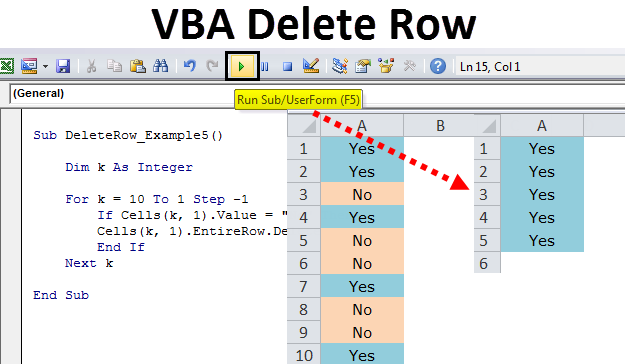Đánh giá lequocthai.com:
Dưới đây là 6 phương pháp sẽ xóa các dòng theo tiêu chí được chọn. Nếu bạn biết phạm vi cần xoá, bạn có thể thay thế “Selection” bằng Range(). Cần lưu ý là các cách dưới đây ít hiệu quả nhất do liên quan đến sử dụng vòng lặp (loops). Bởi vì nó chỉ xóa một dòngng tại một thời điểm!
Trong một số ví dụ, tôi tắt tính năng Calculation và Screenupdating.
Lý do tắt Calculation là trong trường hợp phạm vi các dòng bị xoá có chứa rất nhiều công thức, nếu bật Calculation Excel có thể cần phải tính toán lại mỗi khi một dòng bị xóa sẽ làm chậm quá trình thực thi code vba. Screenupdating = False cũng sẽ tăng tốc độ code vba, vì Excel sẽ không làm mới lại màn hình mỗi khi nó xoá một dòng. Subs: DeleteBlankRows1, DeleteBlankRows3 và cả hai sự kiện Worksheet_Change hơi khác nhau khi nó kiểm tra xem nếu toàn bộ dòng là trống.
Sub DeleteBlankRows1() 'Deletes the entire row within the selection if the ENTIRE row contains no data. 'We use Long in case they have over 32,767 rows selected. Dim i As Long 'We turn off calculation and screenupdating to speed up the macro. With Application .Calculation = xlCalculationManual .ScreenUpdating = False 'We work backwards because we are deleting rows. For i = Selection.Rows.Count To 1 Step -1 If WorksheetFunction.CountA(Selection.Rows(i)) = 0 Then Selection.Rows(i).EntireRow.Delete End If Next i .Calculation = xlCalculationAutomatic .ScreenUpdating = True End With End Sub
Sub DeleteBlankRows2() 'Deletes the entire row within the selection if _ 'some of the cells WITHIN THE SELECTION contain no data. On Error Resume Next Selection.EntireRow.SpecialCells(xlBlanks).EntireRow.Delete On Error GoTo 0 End Sub
Sub DeleteBlankRows3()
'Deletes the entire row within the selection if _
'the ENTIRE row contains no data.
Dim Rw As Range
If WorksheetFunction.CountA(Selection) = 0 Then
MsgBox "No data found", vbOKOnly, "LeQuocThai.Com"
Exit Sub
End If
With Application
.Calculation = xlCalculationManual
.ScreenUpdating = False
Selection.SpecialCells(xlCellTypeBlanks).Select
For Each Rw In Selection.Rows
If WorksheetFunction.CountA(Selection.EntireRow) = 0 Then
Selection.EntireRow.Delete
End If
Next Rw
.Calculation = xlCalculationAutomatic
.ScreenUpdating = True
End With
End Sub
Sub MoveBlankRowsToBottom() 'Assumes the list has a heading With Selection .Sort Key1:=.Cells(2, 1), Order1:=xlAscending, _ Header:=xlYes, OrderCustom:=1, MatchCase:=False, _ Orientation:=xlTopToBottom End With End Sub
Sub DeleteRowsBasedOnCriteria()
'Assumes the list has a heading.
With ActiveSheet
If .AutoFilterMode = False Then .Cells(1, 1).AutoFilter
.Range("A1").AutoFilter Field:=1, Criteria1:="Delete"
.Range("A1").CurrentRegion.Offset(1, 0).SpecialCells _
(xlCellTypeVisible).EntireRow.Delete
.AutoFilterMode = False
End With
End Sub
Sub DeleteRowsWithSpecifiedData()
'Looks in Column D and requires Column IV to be clean
Columns(4).EntireColumn.Insert
With Range("D1:D" & ActiveSheet.UsedRange.Rows.Count)
.FormulaR1C1 = "=IF(RC[1]="""","""",IF(RC[1]=""Not Needed"",NA()))"
.Value = .Value
On Error Resume Next
.SpecialCells(xlCellTypeConstants, xlErrors).EntireRow.Delete
End With
On Error GoTo 0
Columns(4).EntireColumn.Delete
End Sub
Để sử dụng bất kỳ hoặc tất cả các mã trên:
VBA code Loại bỏ dòng trống tự động
Private Sub Worksheet_Change(ByVal Target As Range) 'Deletes blank rows as they occur. 'Prevent endless loops Application.EnableEvents = False 'They have more than one cell selected If Target.Cells.Count > 1 Then GoTo SelectionCode If WorksheetFunction.CountA(Target.EntireRow) = 0 Then Target.EntireRow.Delete End If Application.EnableEvents = True 'Our code will only enter here if the selection is more than one cell. Exit Sub SelectionCode: If WorksheetFunction.CountA(Selection.EntireRow) = 0 Then Selection.EntireRow.Delete End If Application.EnableEvents = True End Sub
Private Sub Worksheet_Change(ByVal Target As Excel.Range) 'Sorts blank rows to the bottom as they occur 'Prevents endless loops Application.EnableEvents = False 'They have more than one cell selected If Target.Cells.Count > 1 Then GoTo SelectionCode If WorksheetFunction.CountA(Target.EntireRow) <> 0 Then Me.UsedRange.Sort Key1:=[A2], Order1:=xlAscending, _ Header:=xlYes, OrderCustom:=1, MatchCase:=False, _ Orientation:=xlTopToBottom End If Application.EnableEvents = True Exit Sub 'Our code will only enter here if the selection is _ 'more than one cell. SelectionCode: If WorksheetFunction.CountA(Selection.EntireRow) = 0 Then Me.UsedRange.Sort Key1:=[A2], Order1:=xlAscending, _ Header:=xlYes, OrderCustom:=1, MatchCase:=False, _ Orientation:=xlTopToBottom End If Application.EnableEvents = True End Sub
Để sử dụng một trong các mã trên:
Mở Excel.
Nhấn Alt + F11 để mở VBE (Visual Basic Editor).
Chọn menu Insert>Module.
Sao chép mã và dán nó vào Module mới.
Nhấn Alt+Q để trở về dạng xem thường của Excel.
Nhấn Alt+F8 rồi chọn tên macro rồi bấm Run. Hoặc chọn Options và gán phím tắt.
Trong số tất cả các ví dụ trên sử dụng Excel AutoFilters và Sort là các phương pháp nhanh nhất mà tôi
biết. Nếu bạn biết cách nhanh hơn, xin vui lòng để lại bình luận bên dưới để tôi có thể học hỏi thêm.