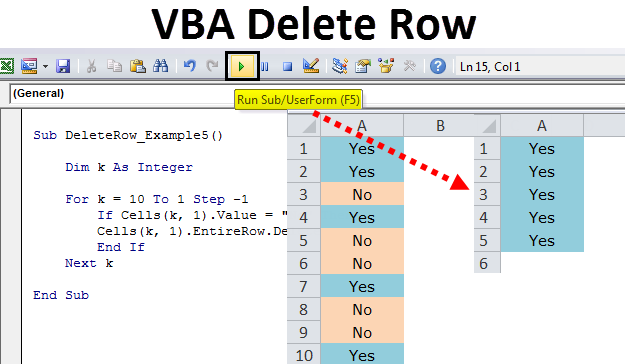Đánh giá lequocthai.com:
Xóa dòng dựa trên điều kiện
Có nhiều bạn email hỏi mình là: “làm thế nào tôi có thể xóa các dòng khỏi bảng tính Excel của mình dựa trên một tiêu chí hoặc điều kiện được chỉ định?” Dưới đây tôi liệt kê gồm 2 cách nhanh nhất có thể được thực hiện bằng code VBA, ngoài ra việc sử dụng AutoFilter là nhanh nhất và dễ áp dụng nhất cho đến nay. Tuy nhiên nếu bạn muốn pro hơn và học hỏi thêm một tí thì vài code VBA cũng là một ý không tệ chút nào. Cả hai ví dụ đều dựa trên dữ liệu của bạn nằm trong phạm vi liên quan với tiêu chí/điều kiện cần tìm trong cột tương đối của bảng tính do bạn chỉ định. Dòng đầu tiên của bảng tính phải là tiêu đề. Trước khi chạy một trong hai mã VBA, bạn nên chọn bất kỳ ô nào trong bảng của mình.
Option Explicit Sub DelRows1() Dim rRange As Range Dim strCriteria As String Dim lCol As Long Dim rHeaderCol As Range Dim xlCalc As XlCalculation Const strTitle As String = "LeQuocThai.Com - Dieu kien xoa hang" On Error Resume Next Step1: 'We use Application.InputBox type 8 so user can select range Set rRange = Application.InputBox(Prompt:="Chon vung dieu kien bao gom Tieu de" _ , Title:=strTitle & " STEP 1 of 3", Default:=ActiveCell.CurrentRegion.Address, Type:=8) 'Cancelled or non valid rage If rRange Is Nothing Then Exit Sub 'Awlays use GoTo when selecting range so doesn't matter which Worksheet Application.Goto rRange.Rows(1), True Step2 'We use Application.InputBox type 1 so return a number lCol = Application.InputBox(Prompt:="Vui long dien so Dong va Cot" _ , Title:=strTitle & " STEP 2 of 3", Default:=1, Type:=1) 'Cancelled If lCol = 0 Then Exit Sub Step3: 'We use default InputBox type as we want Text strCriteria = InputBox(Prompt:="Vui long dien 1 dieu kien." & _ vbNewLine & "Eg >5 OR <10 OR Cat* OR *Cat OR *Cat*" _ , Title:=strTitle & " STEP 3 of 3") If strCriteria = vbNullString Then Exit Sub 'Store current Calculation then switch to manual. 'Turn off events and screen updating With Application xlCalc = .Calculation .Calculation = xlCalculationManual .EnableEvents = False .ScreenUpdating = False End With 'Remove any filters ActiveSheet.AutoFilterMode = False With rRange 'Filter, offset(to exclude headers) and delete visible rows .AutoFilter Field:=lCol, Criteria1:=strCriteria .Offset(1, 0).SpecialCells(xlCellTypeVisible).EntireRow.Delete End With 'Remove any filters ActiveSheet.AutoFilterMode = False 'Revert back With Application .Calculation = xlCalc .EnableEvents = True .ScreenUpdating = True End With On Error GoTo 0 End SubSub DelRows2() Dim rTable As Range Dim rCol As Range, rCell As Range Dim lCol As Long Dim xlCalc As XlCalculation Dim vCriteria On Error Resume Next 'Determine the table range With Selection If .Cells.Count > 1 Then Set rTable = Selection Else Set rTable = .CurrentRegion On Error GoTo 0 End If End With 'Determine if table range is valid If rTable Is Nothing Or rTable.Cells.Count = 1 Or WorksheetFunction.CountA(rTable) < 2 Then MsgBox "Khong the xac dinh vung du lieu.", vbCritical, "LeQuocThai.Com" Exit Sub End If 'Get the criteria in the form of text or number. vCriteria = Application.InputBox(Prompt:="Nhap dieu kien de xoa Dong. " _ & "Neu dieu kien nam o mot O, clik chon o dieu kien do", _ Title:="LeQuocThai.Com- Dieu kien xoa Dong", Type:=1 + 2) 'Go no further if they Cancel. If vCriteria = "False" Then Exit Sub 'Get the relative column number where the criteria should be found lCol = Application.InputBox(Prompt:="Chon so luong Cot co lien quan " _ & "co chua dieu kien xoa.", Title:="LeQuocThai.Com- Dieu kien xoa Dong va Cot", Type:=1) 'Cancelled If lCol = 0 Then Exit Sub 'Set rCol to the column where criteria should be found Set rCol = rTable.Columns(lCol) 'Set rCell to the first data cell in rCol Set rCell = rCol.Cells(2, 1) 'Store current Calculation then switch to manual. 'Turn off events and screen updating With Application xlCalc = .Calculation .Calculation = xlCalculationManual .EnableEvents = False .ScreenUpdating = False End With 'Loop and delete as many times as vCriteria exists in rCol For lCol = 1 To WorksheetFunction.CountIf(rCol, vCriteria) Set rCell = rCol.Find(What:=vCriteria, After:=rCell, LookIn:=xlValues, _ LookAt:=xlWhole, SearchOrder:=xlByRows, SearchDirection:=xlNext, _ MatchCase:=False).Offset(-1, 0) rCell.Offset(1, 0).EntireRow.Delete Next lCol ` With Application .Calculation = xlCalc .EnableEvents = True .ScreenUpdating = True End With On Error GoTo 0 End Sub